Project Details
The University of Texas at Arlington is moving to the new service provider, Microsoft Teams Calling. To ensure all numbers are transitioned correctly, our support teams have identified that there are two categories of UTA numbers listed below that exist on campus. Each category will require specialized instructions for moving to Microsoft Teams Callings. Please select the choice that fits your situation to determine the options for moving to the new service provider.
Overview
Definition: An extension that is used to contact one person or designated to a specific person. It is often used exclusively by one individual when making or answering calls. Normally, this category fits majority of faculty and staff.
- If you need delegated access to an individual number, please visit the "How to set up delegated access" article.
Please see the options for moving your individual number below.
Definition: Any extension that is used to contact the entire department, shared by several people, or answered by multiple people. It can also be a number that is listed on the website to contact anyone in a specific department.
Please see the options for moving your department number below.
Options for moving your individual number:
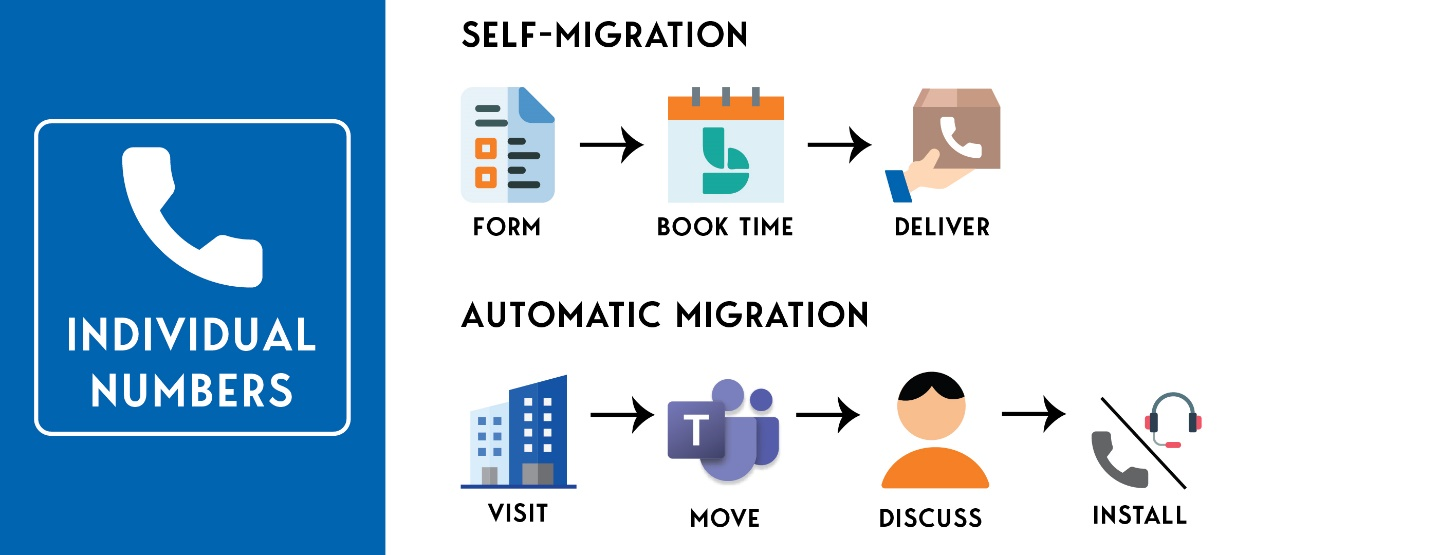
There are two options to move your individual numbers to Microsoft Teams Calling:
- Self-Migration: Faculty and staff with an individual phone number should complete the simple three-step process to transfer their individual office number:
- Complete the form: Fill out the "Convert your UTA Office Phone to Teams Calling" form. For more instructions, please visit the "Moving a UTA phone to MS teams" webpage.
- Schedule or Book an appointment: Set up an appointment through Microsoft Bookings to receive your new desktop phone or headset.
- Receive equipment delivery: The Office of Information Technology (OIT) will deliver your new headset or desktop phone to you or a designee in your office during your scheduled appointment.
- Automatic or Building Migration: All numbers will be moved to the new service provider, Microsoft Teams Calling based on a building-by-building approach. Please see the schedule for more information.
- Visit Building Location: OIT will visit each building based on the schedule on the project website.
- Move to Microsoft Teams Calling: Our support teams will move the UTA numbers that have not migrated to the new service provider.
- Discuss Device Selection: For anyone who has not completed the bookings appointment to select their desktop phone or headset, our support teams will work with your unit or department representative to select a device for each individual in the office. Otherwise, the phone or headset selected in the Bookings appointment will be placed on your desk.
- Install and replace equipment: OIT will remove the Nortel equipment and replace it with a new desktop phone that is compatible with Microsoft Teams or a headset.
For more information, please visit the frequently asked questions.
Options for moving department numbers
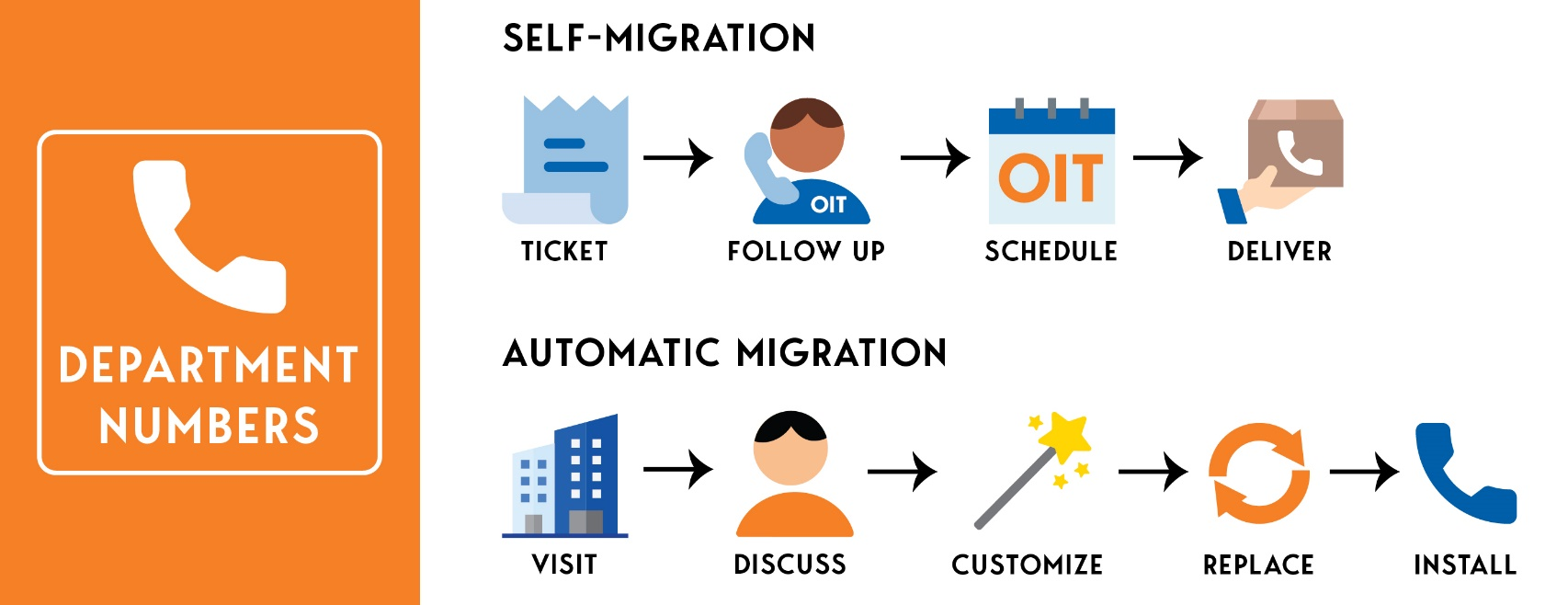
There are two ways to move your department numbers to Microsoft Teams Calling:
- Requested Migration: Department representative should follow four steps to request to move the department or main number to Microsoft Teams Calling
- Submit a ticket: Department representatives should complete the “Migrate a Department or Main Number to Teams” self-service ticket to provide basic information about your group. Please visit the “How to submit a request to move your department number to Microsoft Teams Calling” article.
Please note: Anyone answering the department main line should complete the self-migration steps for individual numbers to convert their numbers to Microsoft Teams before the department number can be moved to the new service provider. - Follow up Call with OIT: Our support teams will reach out to the department representative who submitted the ticket to gather more information about phone requirements
- Schedule an Appointment for Installation: During the call, OIT will work with the department representative to determine the date the new phones will be installed at the location.
- Deliver the New Equipment: After customizing your setting based on the earlier conversation, our support teams will replace the Old Nortel phone with the new Microsoft Teams compatible desktop phone.
- Submit a ticket: Department representatives should complete the “Migrate a Department or Main Number to Teams” self-service ticket to provide basic information about your group. Please visit the “How to submit a request to move your department number to Microsoft Teams Calling” article.
- Automatic or Building Migration: All numbers will be moved to the new service provider, Microsoft Teams Calling based on a building-by-building approach. Please see the schedule for more information.
- Visit Building Location: OIT will visit each building based on the schedule on the project website. Please visit the list of department numbers that will be moved to Microsoft Teams Calling. Contact IT Help Desk if your department number is missing from the list.
- Discuss Requirements: For anyone who have not completed the “Migrate a Department or Main Number to Teams” self-service ticket, our support teams will work with the department representative to determine specific criteria or requirements for programming the department number. (For example, setting up the number to be answered by multiple people, playing a message while holding, etc.) Otherwise, the settings will be based on the information gathered in the “Migrate a Department or Main Number to Teams” self-service ticket.
- Customize and Program your Device: OIT will customize and program the settings on your phone based on the information from the department representative.
- Replace the Old Equipment: During the schedule appointment, our support teams will replace and gather the old Nortel phones.
- Install the New Equipment: OIT will install the new Microsoft Teams compatible phone during the scheduled appointment.
For more information, please visit the frequently asked questions.


