Course Placeholder
Course placeholders allow you to plan for courses in your class schedule that satisfy degree requirements. Placeholders can be assigned to specific terms and will show as a temporary course in your schedule that must be replaced by a required course in the assigned term.
Visit the "Add a course placeholder" section of this page for more information on adding a placeholder. You will find more information on how to find your outstanding course requirements in the "Determine your required courses" section.
Sections on this page:
Add a course placeholder
Move a course placeholder to a term
Determine your required courses
Select a course in the placeholder
Add a course placeholder
- Log in to MyMav > Manage Classes > MavPlanner. You will see the following images.
- Students: Click “Add from my Requirements.” Click to enlarge image.
- Advisors: Click “Plan by my Requirements.” Click to enlarge image.
Student view:
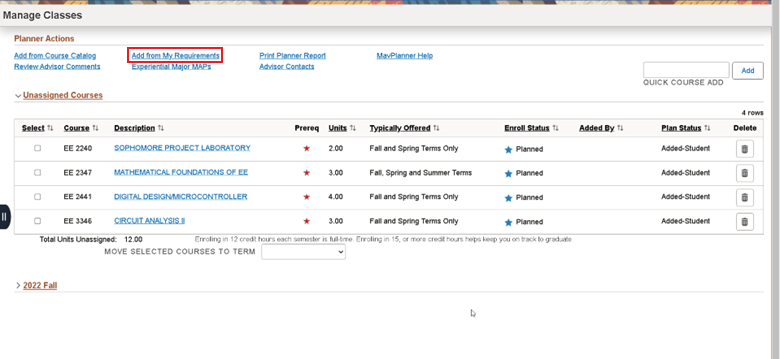
Advisor view:
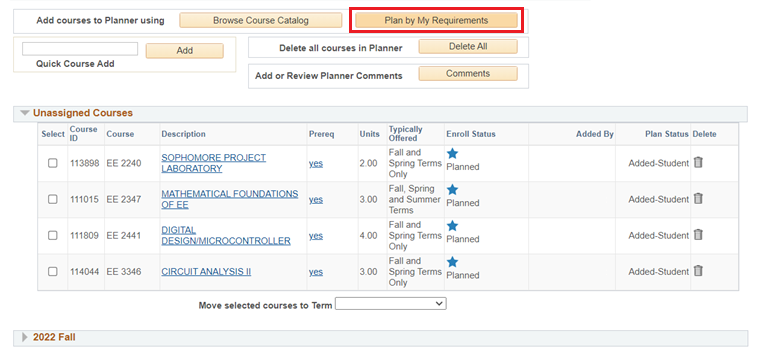
The “Add to Planner” button will appear in sections with your required courses that still need to be taken. Click to enlarge image.
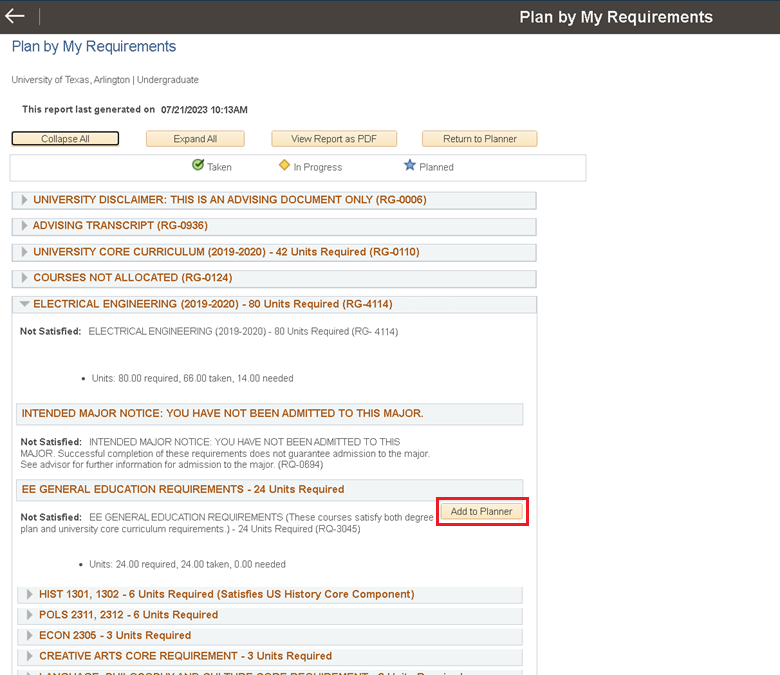
- Click “Add to Planner.”
- You will see the message “(Requirement) has been added to your MavPlanner as a Place Holder.” Click to enlarge image.
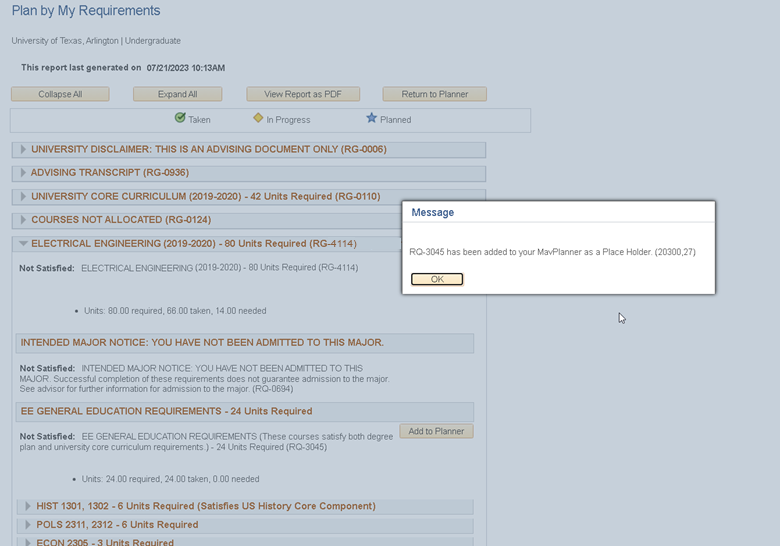
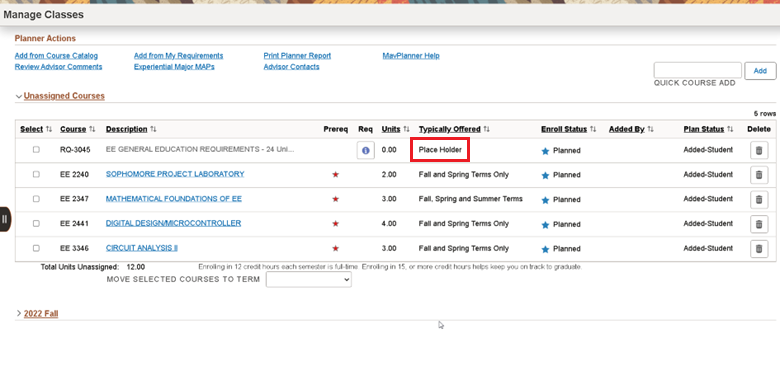
Move a course placeholder to a term
Once a placeholder is added to your MavPlanner, you can move it to a specific term.
- Select the placeholder by clicking the box in the "Select" column.
- Select the "Move Selected Courses to Term" dropdown menu - located beneath the "Unassigned Courses" section.
- Select the term to which you would like to move the placeholder. Click to enlarge image.
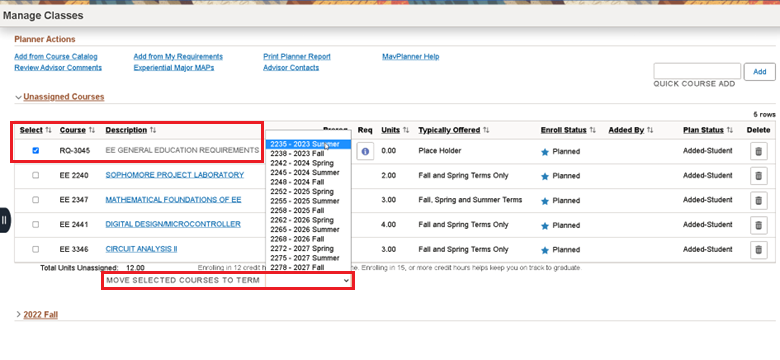
You will receive a confirmation that the placeholder has been moved to the selected term. Click to enlarge image.
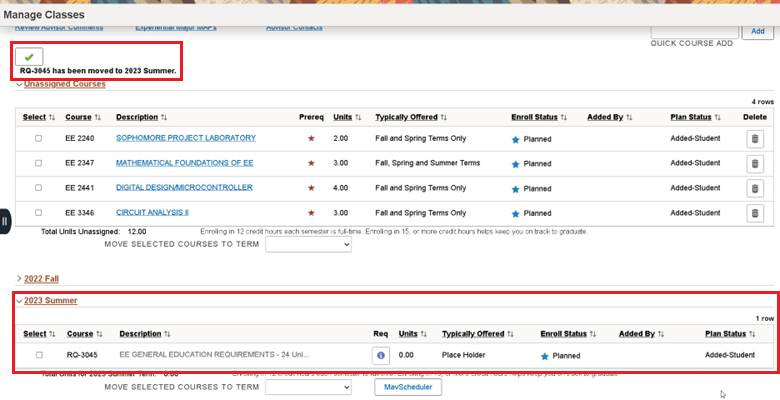
Determine your required courses
To determine your required courses in a placeholder, click the ‘I’ icon in the ‘Req’ column. Click to enlarge image.
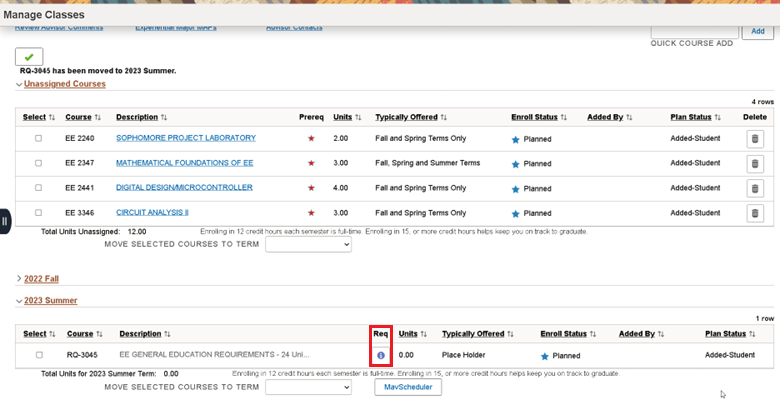
You will see detailed information about course numbers and the number of units required. Click to enlarge image.
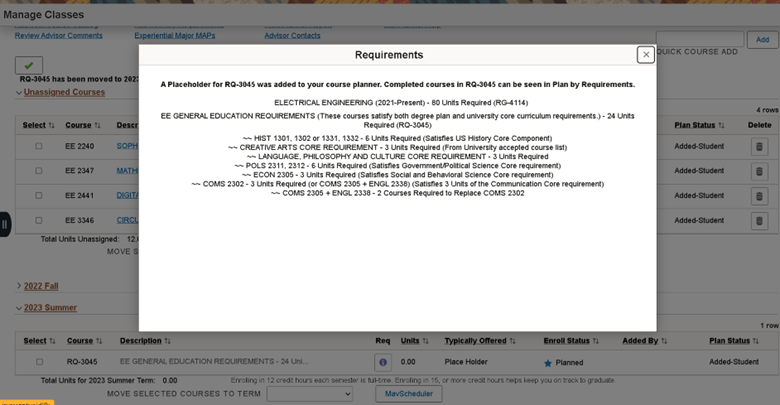
Select a course in the placeholder
- Click “Plan by my Requirements” and navigate to the requirement in the field of study. Select the specific course and add it to your planner. You can utilize the Quick Course Add feature in MavPlanner.


