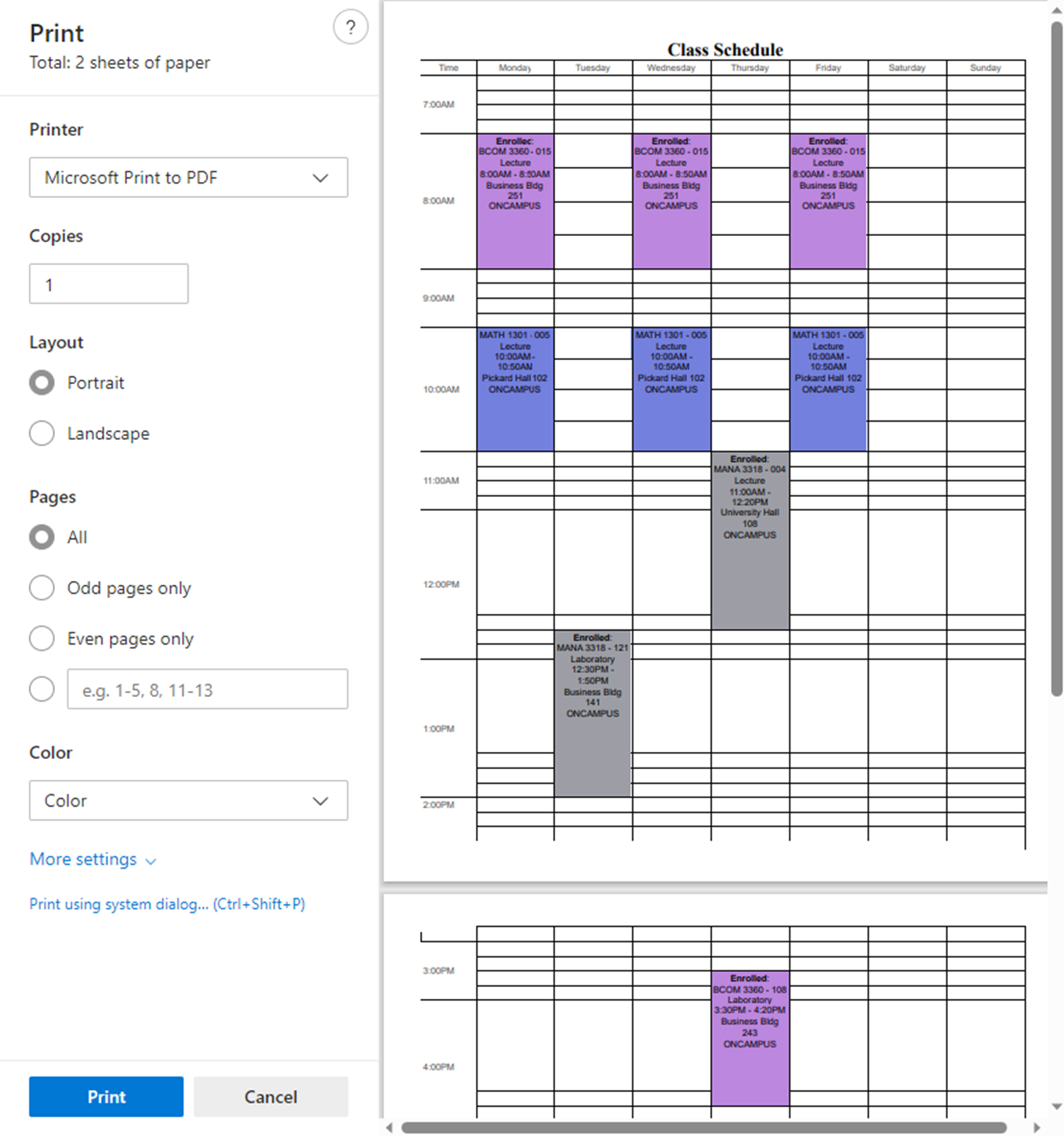Schedule visualizer
When schedule options are generated in MavScheduler, you can view and print color-coded schedule options based on preference, selected courses, and breaks to help visualize which possible schedule set would best fit a school-life balance.
View schedule options with visualizer
In the Create Schedule Options section, click Generate Schedules on the top right to generate various schedule options.- Once schedule options have been created, click the calendar & clock icon to access the View My Weekly Schedule option. Click to enlarge image.

The selected schedule option will appear in a popup in the same window. Click to enlarge image.
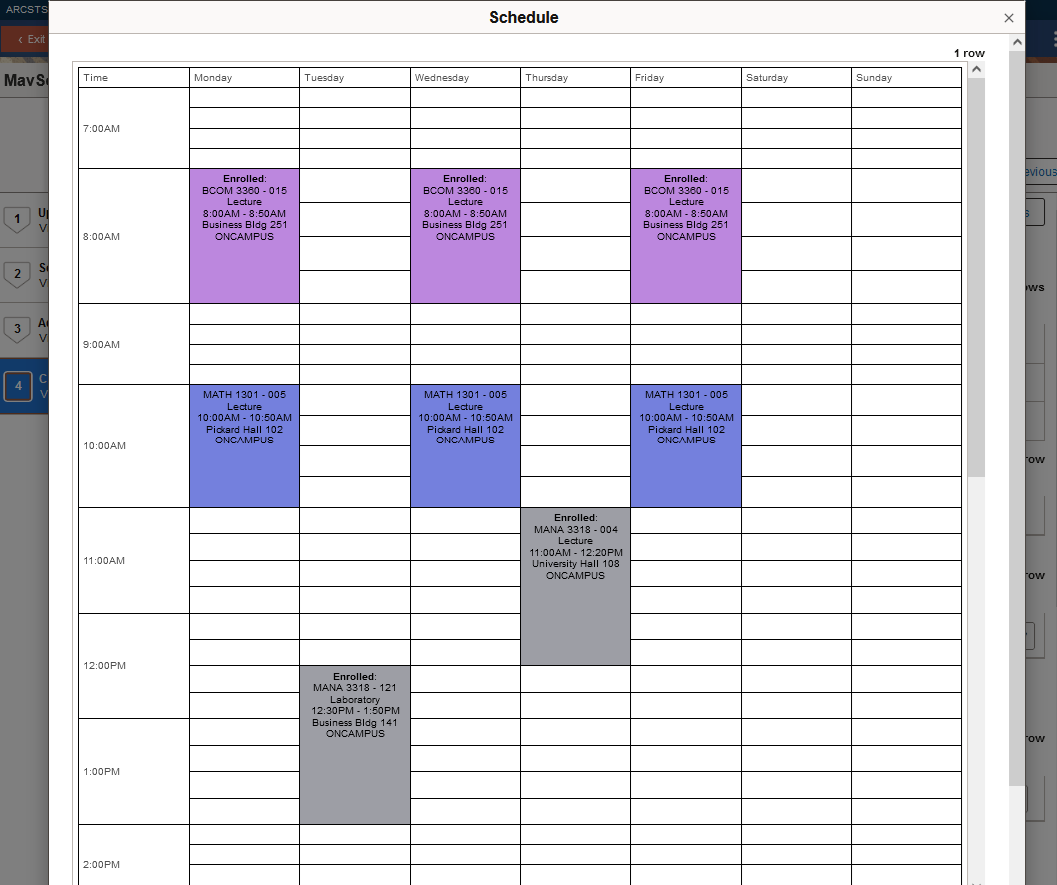
Print generated schedule option
- Scroll to the bottom of the generated schedule option. Click Printer Friendly Page. Click to enlarge image.
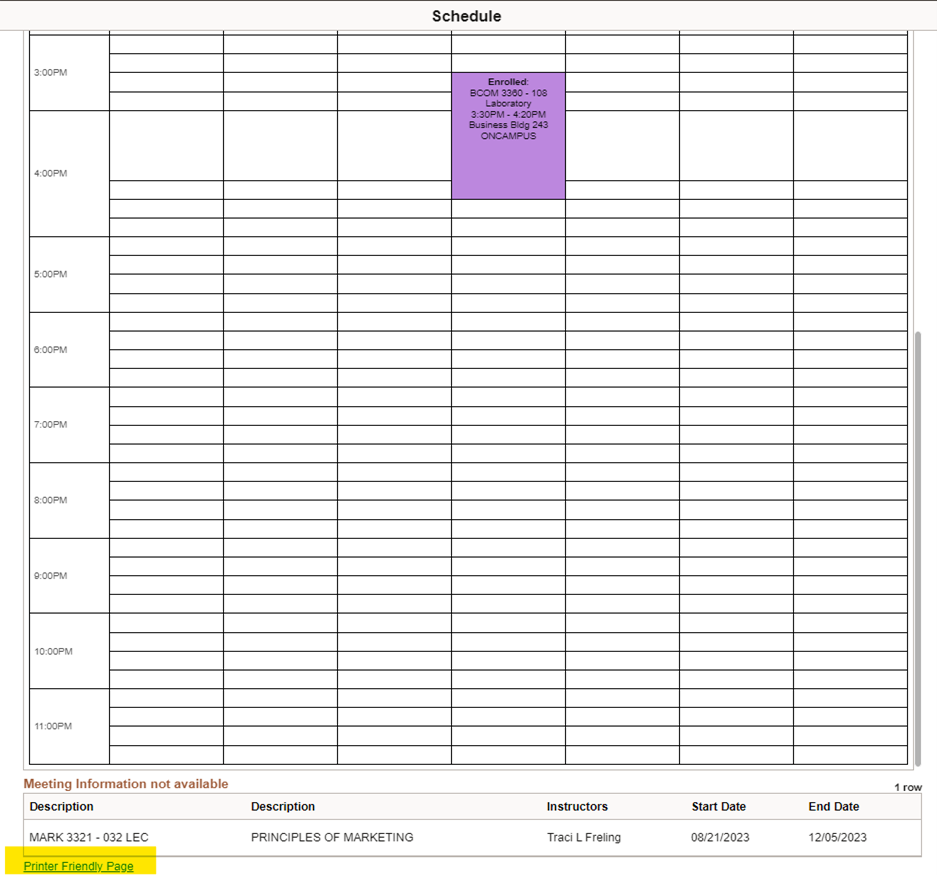
The schedule option will appear in a new window. Click to enlarge image.
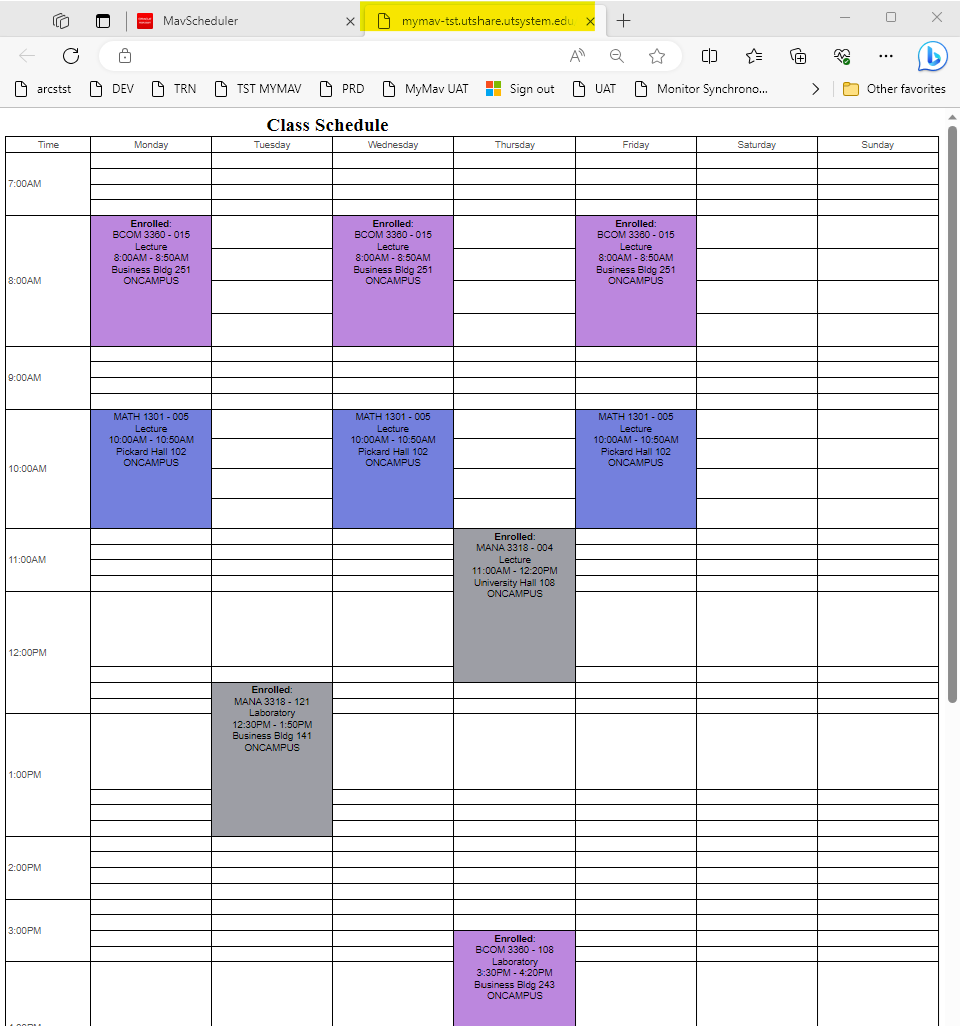
- To print, click the three dots at the top right of the window and select Print. Click to enlarge image.
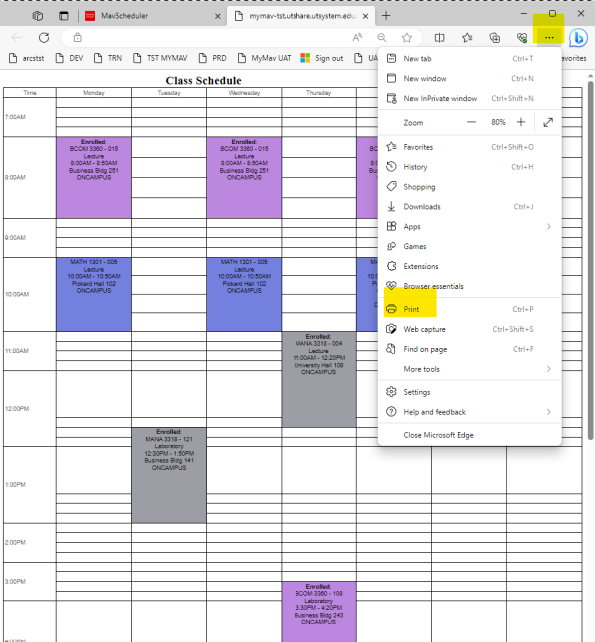
The print dialogue box will appear with the option to print or save as another file - such as PDF, if available. Note: The schedule visualizer may have differences in appearance depending on the browser. Click to enlarge image.