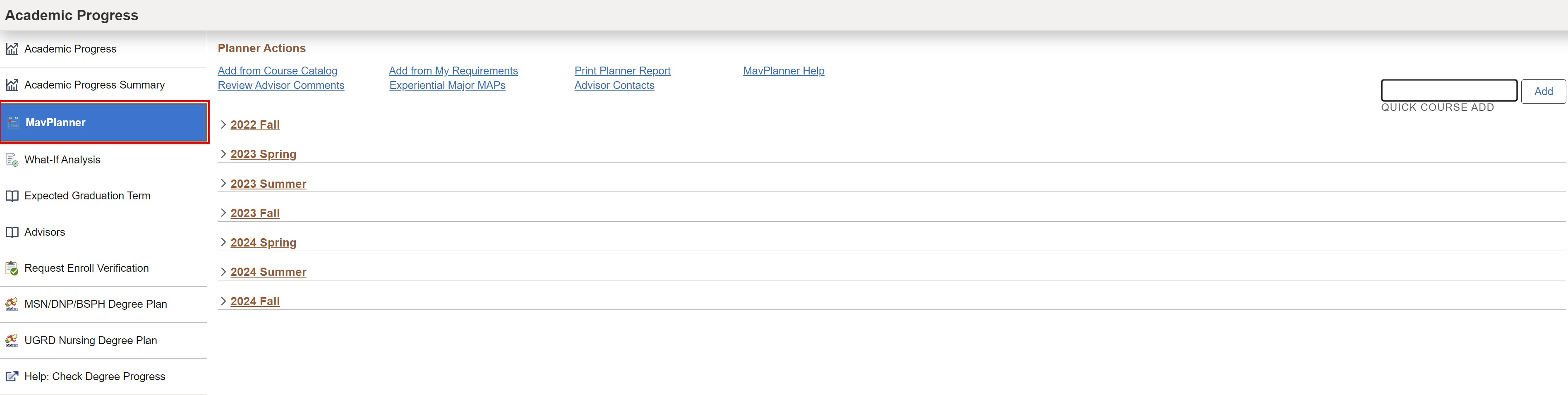Degree Progress Summary
Students can use the Degree Progress Summary to easily view all degree plan requirements and filter between completed courses and courses still needed to satisfy degree requirements.
- Click on Academic Progress on the MyMav homepage. Click to enlarge the image.
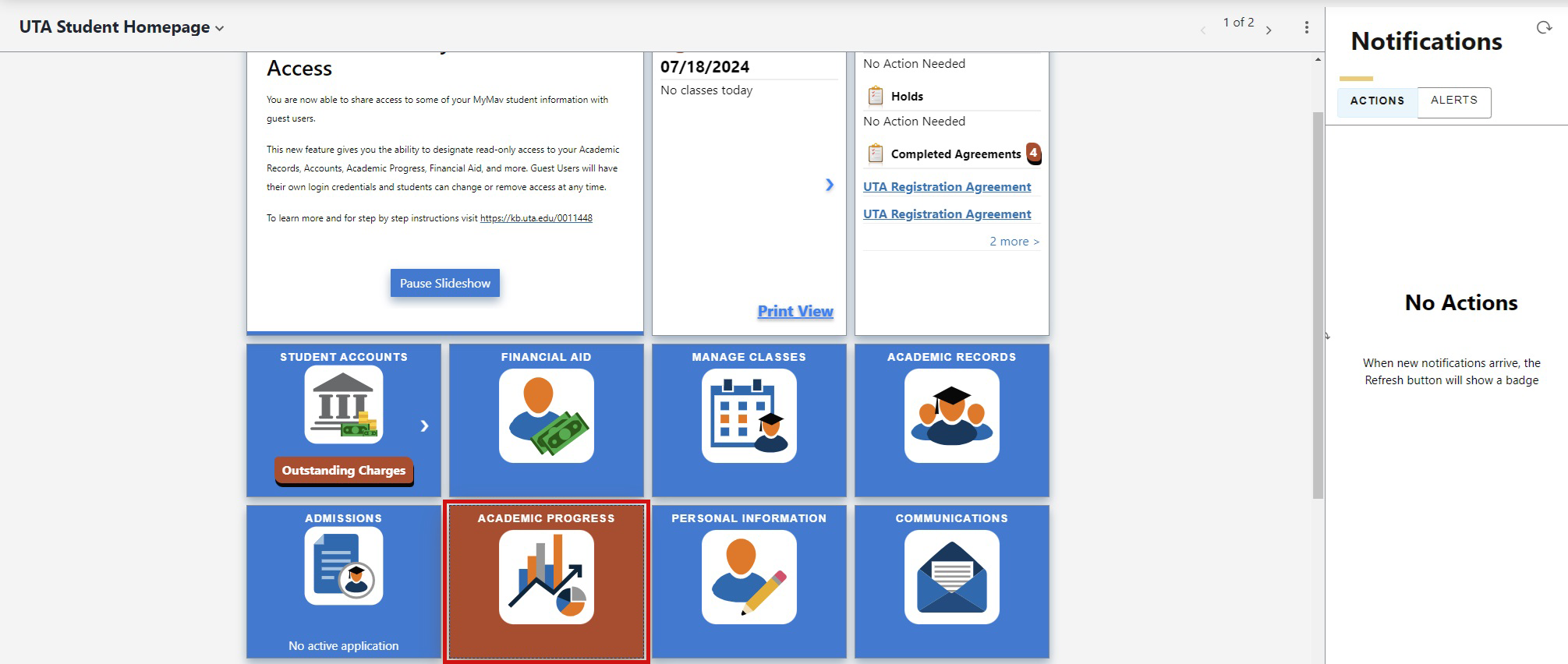
- All degree plan requirements will be shown.
- Click View Incomplete Only to view courses still needed to satisfy degree requirements. Click to enlarge the image.
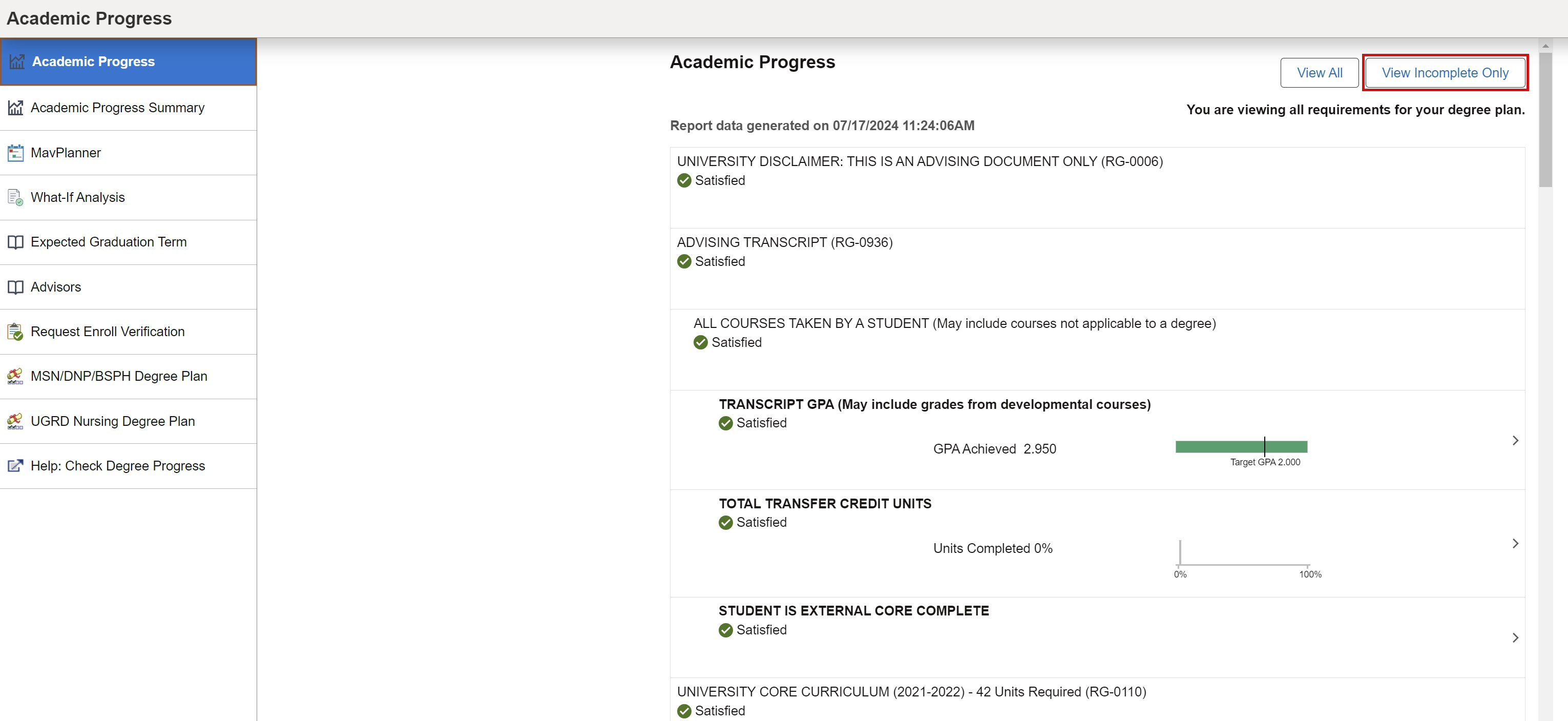
- Degree plan requirements that still need to be met will be shown.
- Click the applicable sections for more details on course requirements. Click to enlarge the image.
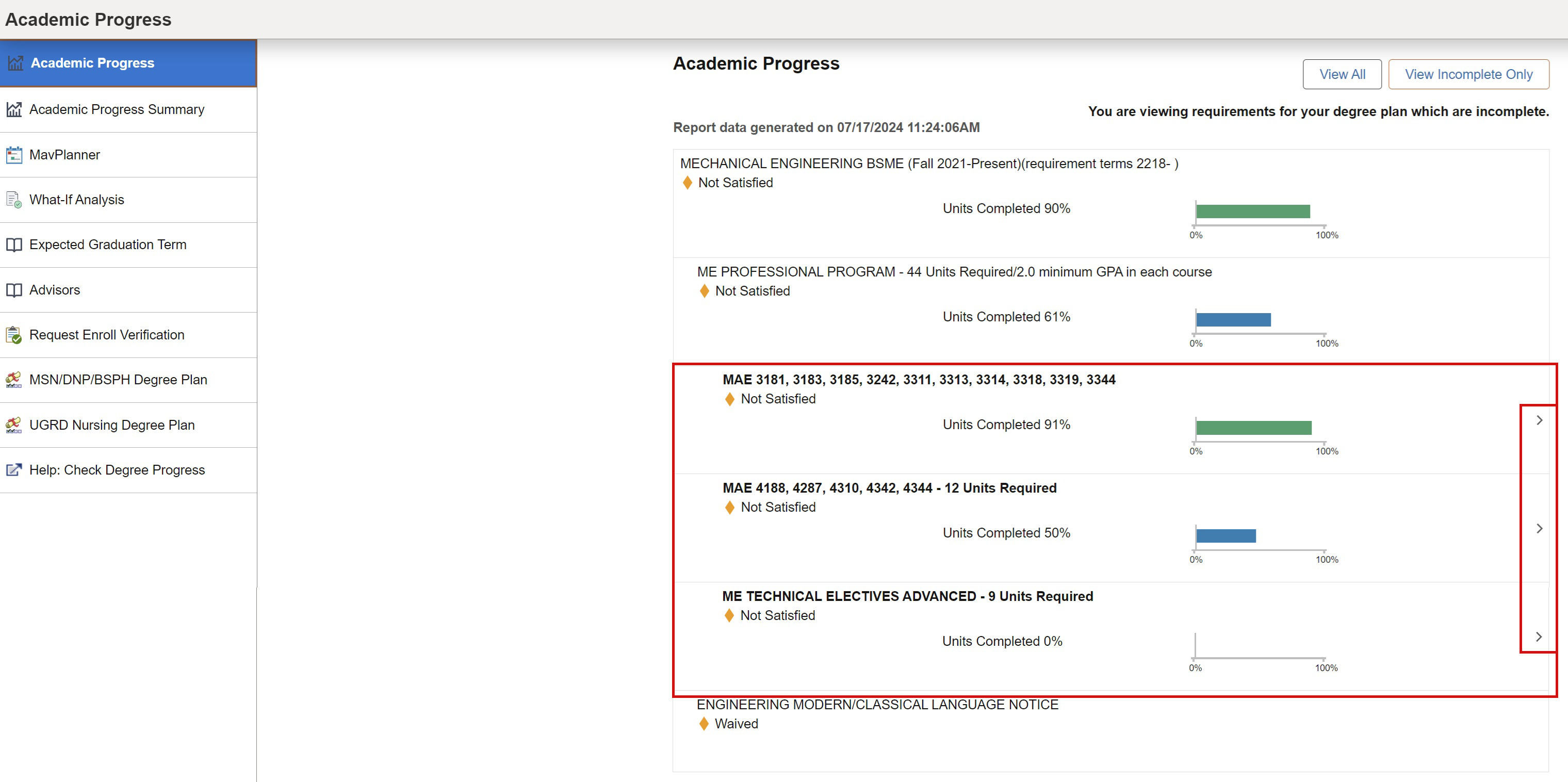
- Once you’ve expanded a section, clickable course links under the Description column can provide a detailed description.
- Click the Add to Planner button to add the course to your MavPlanner. Click to enlarge the image.
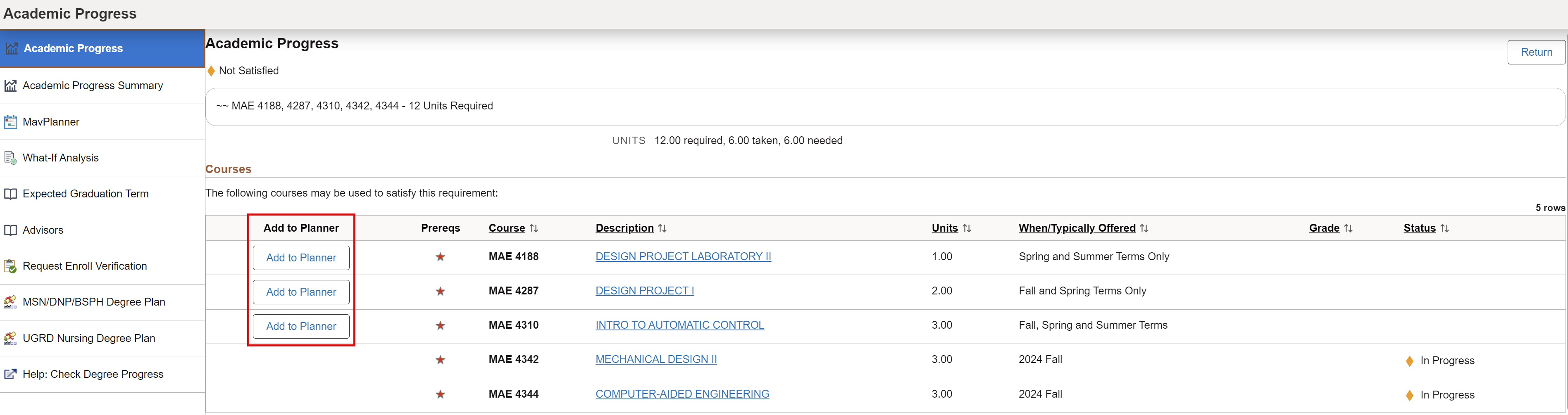
- A message will be shown confirming the course addition to MavPlanner. Click to enlarge the image.

- Once you’ve planned all your courses from the specific requirement, students can return to their Academic Progress by clicking the Return button. Continue viewing and planning as needed. Click to enlarge the image.
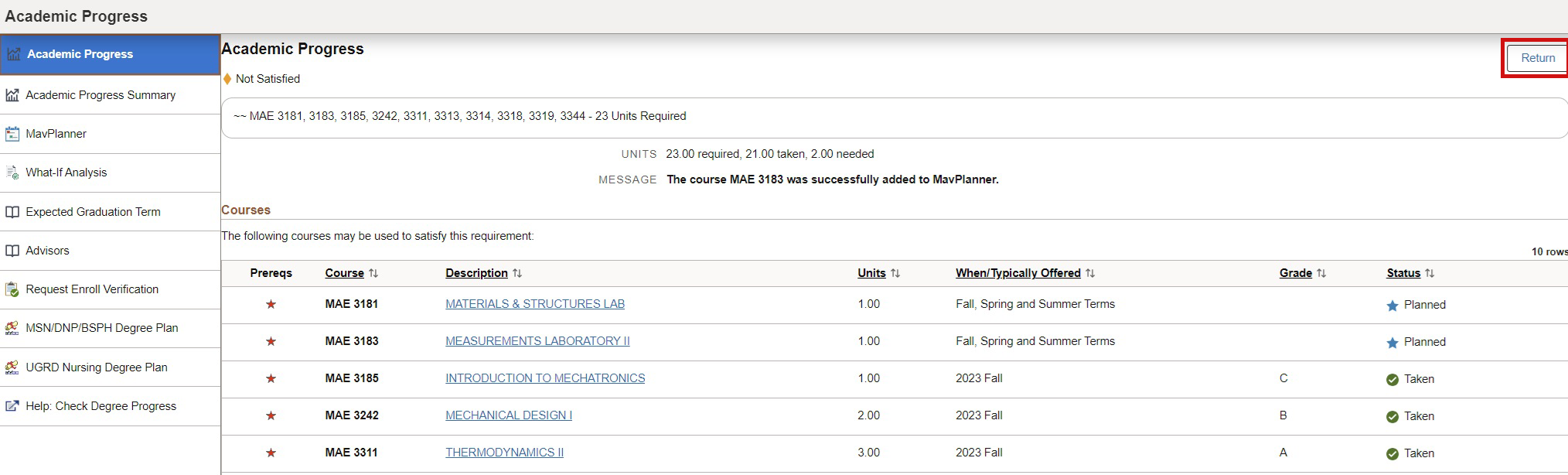
- Students can also access their Academic Progress Summary. Located on the left-hand sidebar, this view provides an academic summary in a pie chart. This view-only graphic will automatically update as courses are planned and completed. Click to enlarge the image.
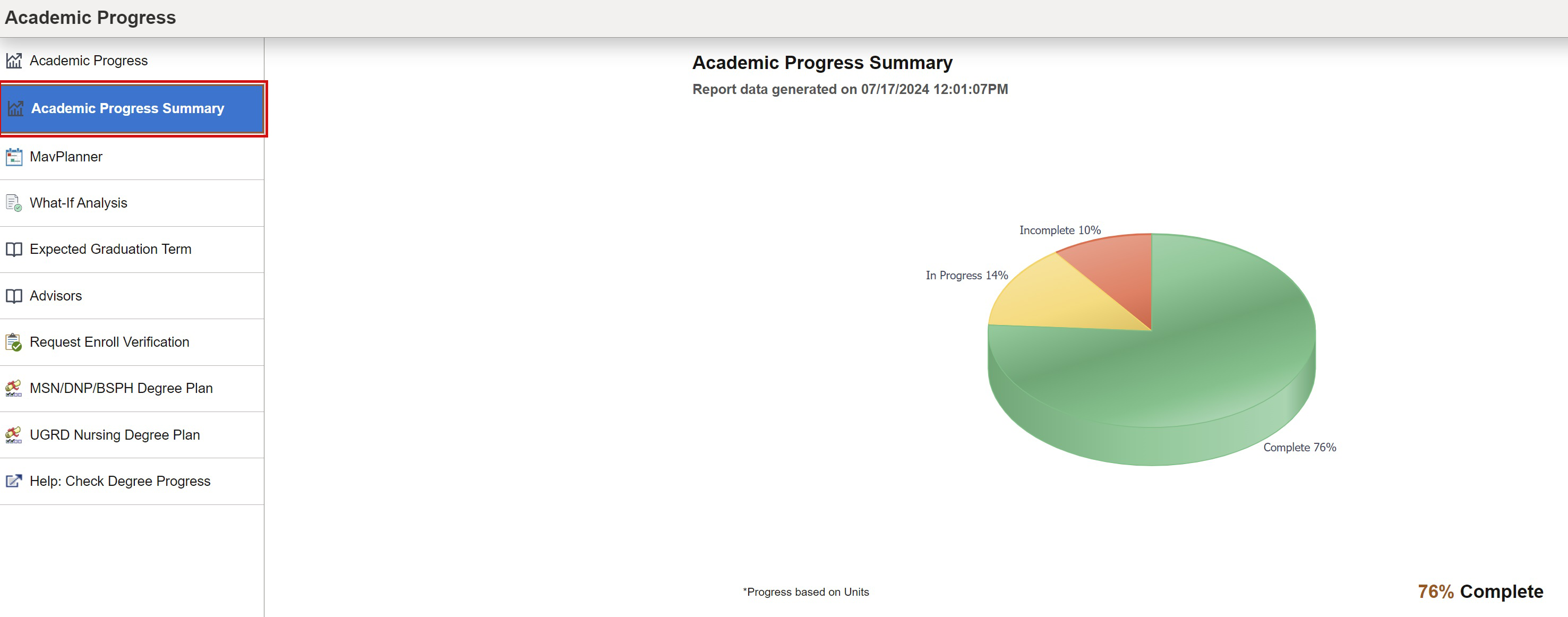
- A direct link to MavPlanner has now been added to the left-hand sidebar for easy navigation. Click to enlarge the image.