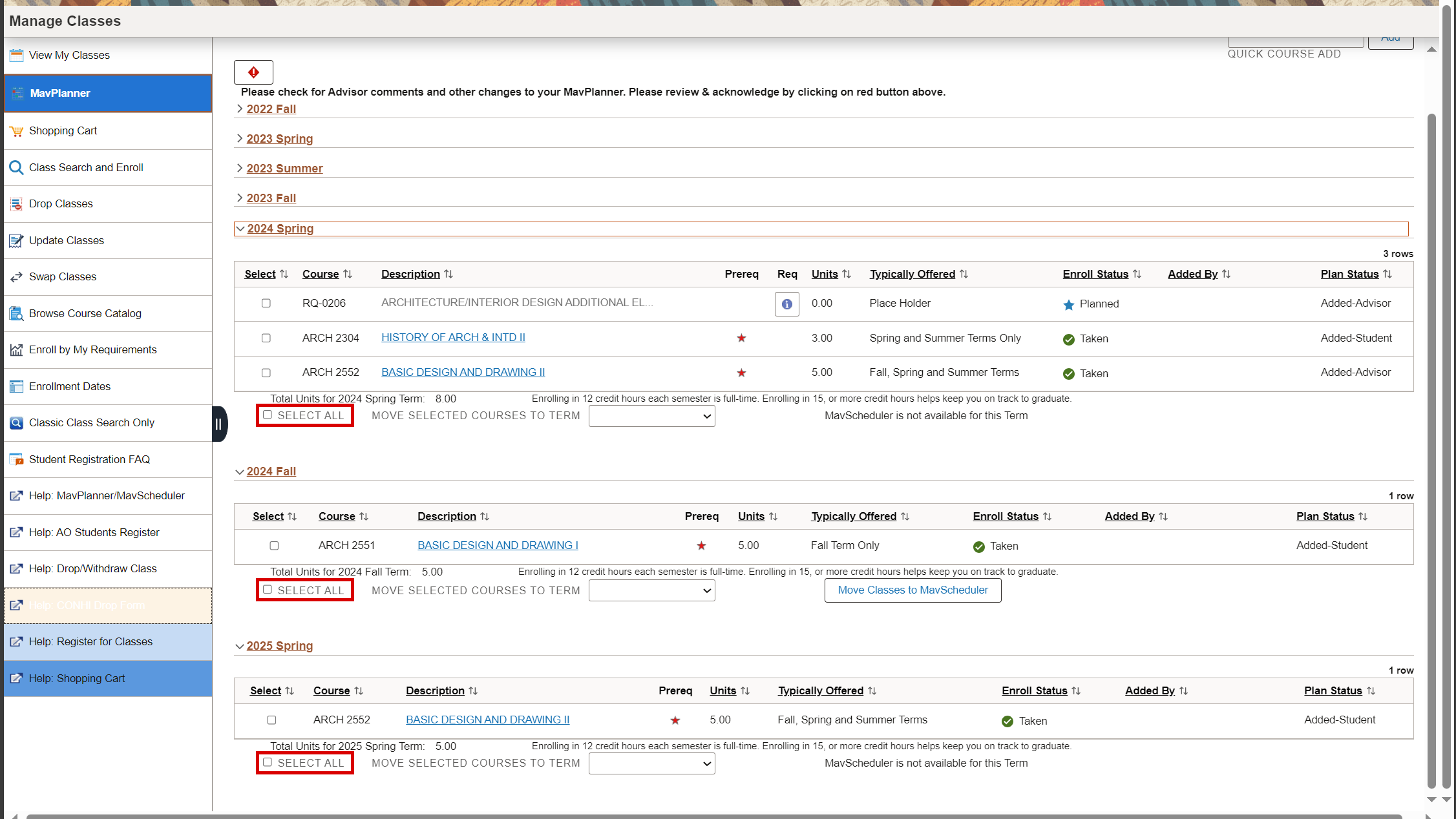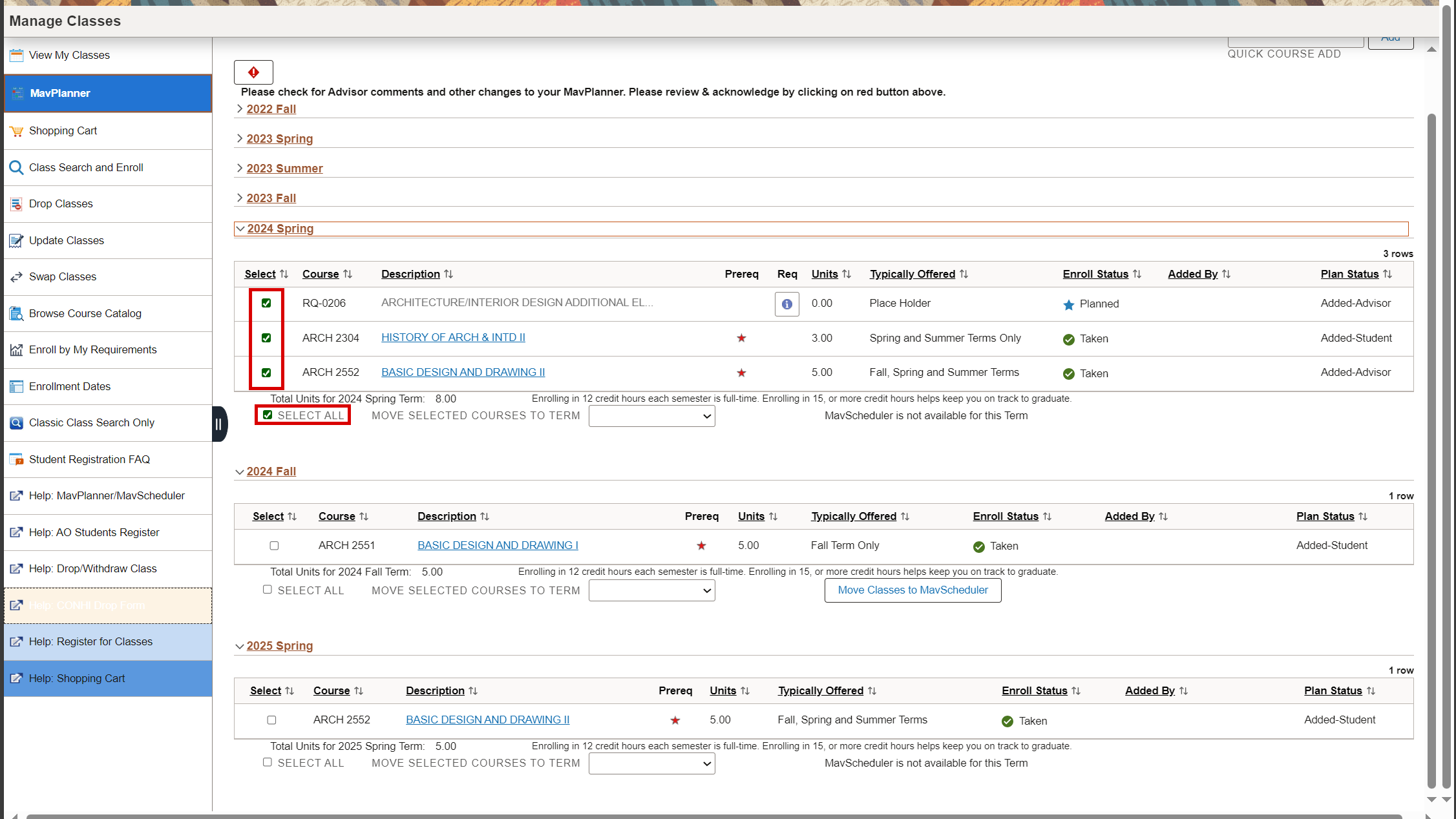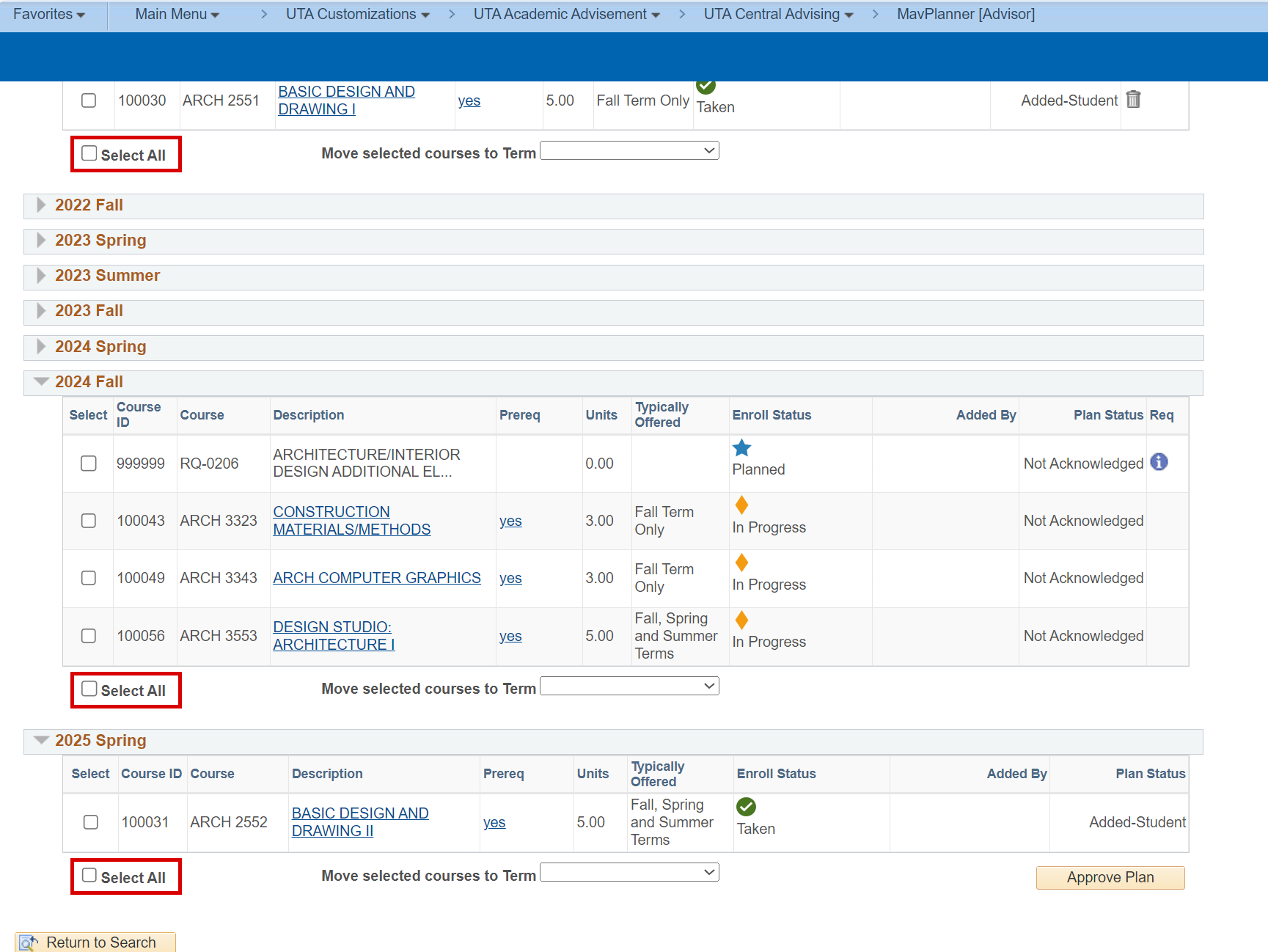“Select All” button in MavPlanner
MavPlanner has a “Select All” check box to select all courses shown in a student’s Unassigned Courses or individual terms.
Student view –
- Log in to MyMav and click the Manage Classes tile.
- Click MavPlanner on the left sidebar.
- The “Select All” check box will appear under the Unassigned Courses and individual term sections.
To select all courses in a section:
- Choose the applicable section and click the “Select All” check box.
- Each course will then be selected and can be moved to a specific term.
To deselect all courses, click the “Select All” check box again.
Advisor view –
- Access the Student Services Center and click on the MavPlanner link.
- The “Select All” check box will appear under the Unassigned Courses and individual term sections.
To select all courses in a section:
- Choose the applicable section and click the “Select All” check box.
- Each course will then be selected and can be moved to a specific term.
To deselect all courses, click the “Select All” check box again.